How to Speed Up Your Internet Speed Without Any Software
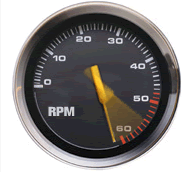
Increase internet speed by 20% without any software –
Microsoft reserves 20% of your available bandwidth for their own purposes like Windows
Updates and interrogating your PC etc. By unreserving this bandwidth, you can make your
internet connection faster. By 20%. The steps to do so are –
1. Click Start then Run and type gpedit.msc and click Enter.
2. Then go to Local Computer Policy>Computer Configuration>Administrative
Templetes>Network>QoS Packet Scheduler. Click on QoS Packet Scheduler. In the right side
, find Limit Reservable Bandwidth and double click on Limit Reservable Bandwidth.
3. It will say it is not configured but the truth is under the ‘Explain’ tab. Select
‘Enable’ and set reservable bandwidth to zero.
4. Click on ‘Apply’ and your internet speed will boost up by 20%.
Dont Forget to Comment, That helps A lot
How to Speed Up Your Internet Speed Without Any Software
 Reviewed by Unknown
on
10:42 PM
Rating:
Reviewed by Unknown
on
10:42 PM
Rating:
 Reviewed by Unknown
on
10:42 PM
Rating:
Reviewed by Unknown
on
10:42 PM
Rating:
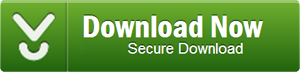
It is very fantastic Trick...
ReplyDeleteWorks like a charm.
ReplyDeleteEasy instructions. I completed all steps in under 30 seconds :)
Thanks and Awesome Trick 10/10
Awesome trick
ReplyDeleteAwesome trick
ReplyDeletein window8 it does not works,what to do
ReplyDeletegoto www.speedtest.net and check your speed.
Deletegpedit.msc s not opening in win8
ReplyDeletesorry friend it only works on win XP and win 7
Deleteit is not working in win7 also whenever i type gpedit.msc it is coming that windows file cant find plz try again later now what to do
Deletevery simple and GOOD Trick Thank you
ReplyDeleteThis Trick is really cool...
ReplyDeleteeven no one know about this.
This Trick is really cool...
ReplyDeleteeven no one know about this.
super broooooooooo
ReplyDeletethanks man its fast
ReplyDeletenice
ReplyDeleteit takes any extra money :-?
ReplyDeleteno
Deleteawesome trick............and a superb website....
ReplyDeletethanks 2G ka 3G ho gaya..............
ReplyDeleteMay I share this?
ReplyDeleteyes
Deletethanxxxxxxxxxxxxxxxxxxxxx alot
ReplyDeletethanks alot it worked perfectly
ReplyDeletehy bro can u do spmething for windows 8 i really need it :(
ReplyDelete$-) good trick thnx
ReplyDeleteGREAT.. :)
ReplyDeleteGreat Job (h)
ReplyDeletethankssssss
ReplyDeletedude
(h)
ReplyDeletegreat used it in windows 8...works like a charm
ReplyDeleteThanks It Is Working In Windows 8....... (o)
ReplyDeleteHow ?
Deleteawesome man. it worked. thnks!!!!!!!!!!!!!! :>)
ReplyDeletePlease say this will work on wn8 or not (p)
ReplyDeletethanks dude but I want more speed
ReplyDeleteooooooooooh its fantasic thnkss alot
ReplyDeleteur osum
ReplyDeleteawesome it works fine on my windows 8. nice trick
ReplyDeletegreat it works fine on my windows 8 thnx admin
ReplyDelete